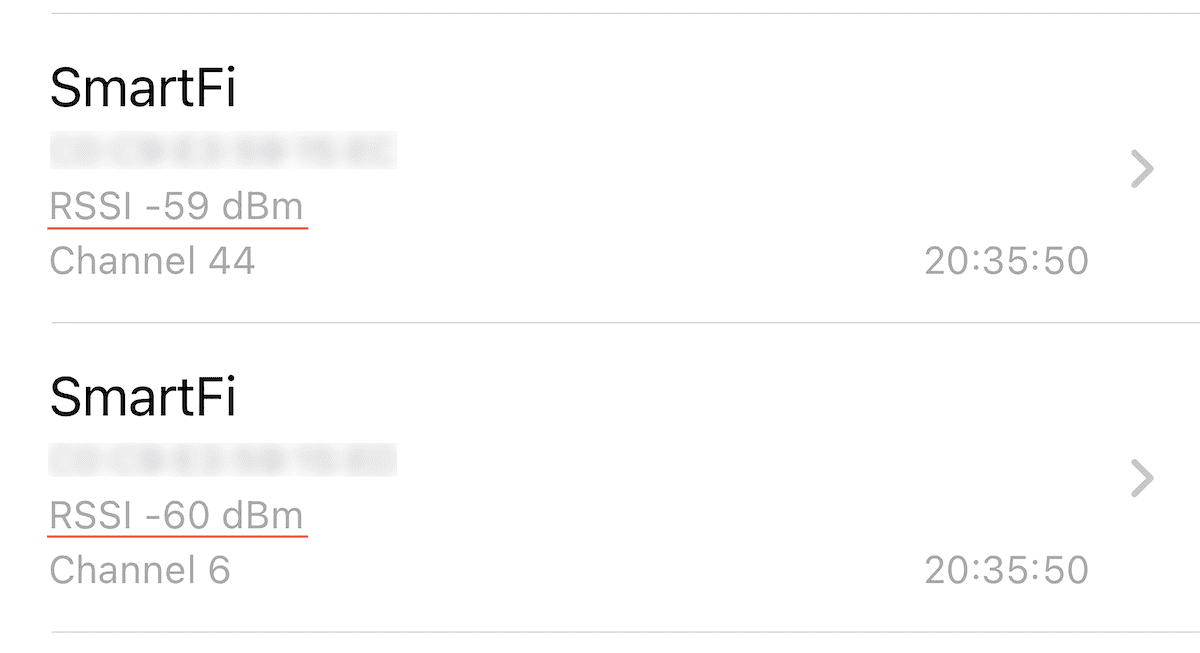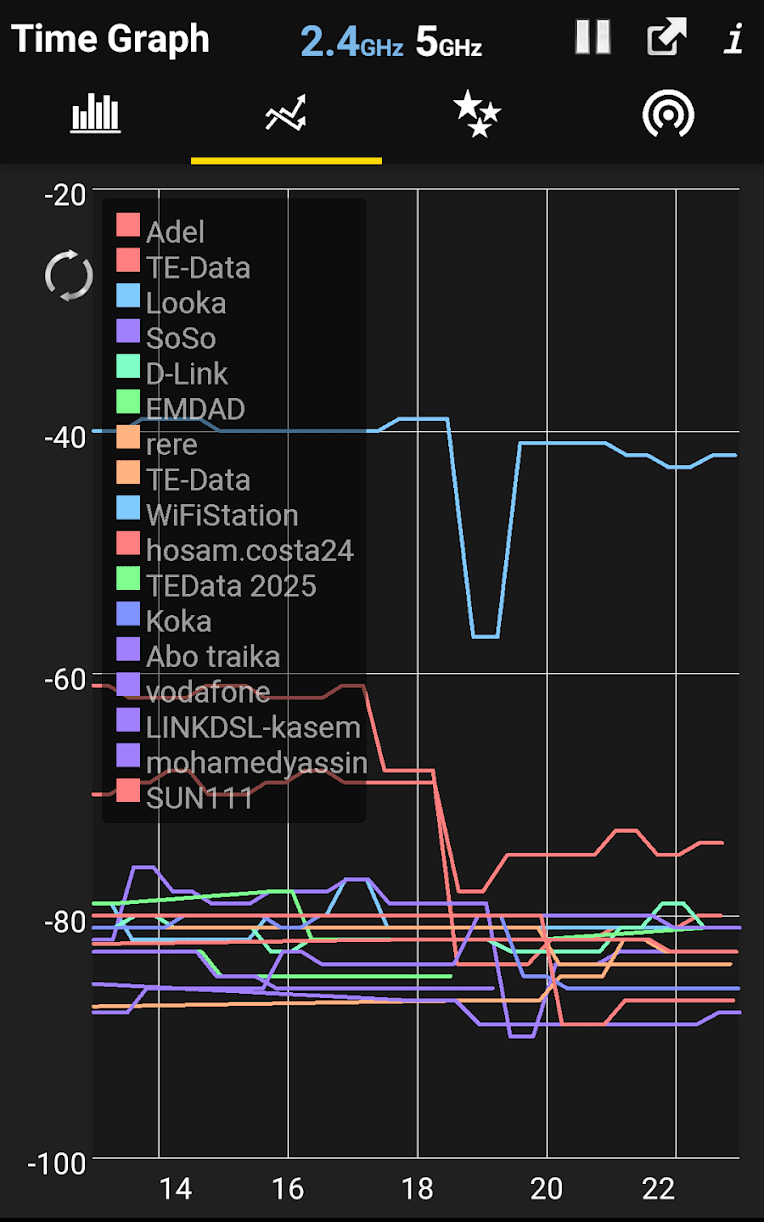When we connect our devices to a Wi-Fi network, the most basic measurement of the signal strength is the number of active bars in the Wi-Fi connection indicator. When all the bars are active, it indicates excellent signal reception. A reduction in the active bars indicates a progressively weaker signal.
But, if you need an exact measurement of the Wi-Fi signal strength, 3 to 4 indicator bars are just not enough. Fortunately, there are tools you can use to measure Wi-Fi signal strength accurately. In this post, we’ll explore a few solutions to precisely measure Wi-Fi signal strength on iPhone and Android.
Measuring Wi-Fi signal strength
RSSI or Received Signal Strength Indicator is a measure of the power level (signal strength) received by a client device. IEEE 802.11 specifies the RSSI scale from 0 to 255, but wireless equipment manufacturers can usually define different maximum values for RSSI. Thus, practically, RSSI is a relative scale and varies depending on the manufacturer. But a higher RSSI value indicates a better signal.
A more standardized, absolute unit of measurement for signal strength (received power level) is decibel relative to milliwatt (dBm), plotted on a logarithmic scale. dBm values are negative, and a value closer to 0 indicates a stronger signal. Typically, a value > -50 dBm usually indicates a strong signal, whereas, a value < -90dBm indicates an almost unusable signal.
How to check Wi-Fi Signal Strength on iPhone
Due to Apple’s policy restrictions, it’s difficult to find a third-party app on the App Store that provides detailed network statistics, including the Wi-Fi signal strength. However, you can use an app called AirPort Utility, which lets you measure this without having to jailbreak your iPhone.
Although originally designed to manage Apple AirPort base stations, the app includes a Wi-Fi Scanner feature that can be used to measure the Wi-Fi signal quality. However, the feature is not enabled out of the box.
To enable Wi-Fi scanner in AirPort Utility app on iPhone, do the following:
- Install AirPort Utility app from the App Store.
- Open the Settings app, navigate to AirPort Utility, then scroll down and enable Wi-Fi Scanner.
- Open the AirPort Utility app, and tap Wi-Fi Scan from the top-right corner.
- Set or verify the Scan duration, and tap Scan from the top-right corner. Stop the scan once you see your Wi-Fi SSID name in the list of available networks.
Below a particular Wi-Fi network, you should be able to see additional information, like the router’s MAC address, the signal strength (RSSI) measured in dBm, and the current wireless channel the particular network is operating on.
These are vital details that will help you to understand whether you need to place your router elsewhere, switch WI-Fi channels to avoid interference and more.
How to check Wi-Fi Signal Strength on Android
On Android, you’ll find multiple third-party apps on the Play Store that let you check the wireless signal strength of various available networks from your current position. In this example, we’ll use an app called WiFi Analyzer.
The below steps will guide you to check and measure Wi-Fi signal strength on Android using the WiFi Analyzer app.
- Install the WiFi Analyzer app from the Play Store.
- Once installed, launch the app.
- Location access is required for analyzing Wi-Fi signal strength. Once permission is given, the app will automatically start scanning for nearby Wi-Fi networks.
- The first tab of the app shows the Channel Graph. By looking at the graph, you can quickly figure out whether other networks or radio signals are interfering with your network.
- The second tab shows the Time Graph, which plots the current signal strength (in dBm) for available Wi-Fi networks in the vicinity against Time. This graph will help you determine the signal strength of the Wi-Fi network you’re connected to.
The app is free for using the basic features, supported by ads. If you want to remove ads and enable Wi-Fi Diagnostics and other advanced features, you can upgrade to the Pro version.
Now you know how to check Wi-Fi signal strength on iPhone and Android devices.